1. dx12 그래픽 세팅
Edit > Project Seetings > Player > Other Settings
Direct3D12 추가하고 상위로 올리기

2. static batching 체크 해제
Edit > Project Seetings > Player > Other Settings

** 1,2 또는 Windows > Rendering> HDRP Wizard
HDRP + DXR 에서 fix 누르기
3. Render Pipeline Asset 설정
새로운 파이프라인 에셋을 생성하여 설정해준다.
Edit > Project Seetings > Quality


새로생성한 렌더 파이프라인 에셋 에서 Render부분의 Realtime Raytracing(Preview) 항목을 체크
Quality > HDRP 또는 해당에셋 선택하고 인스펙터에서 수정


Lighting - Screen Space Ambient Occlusion , Screen Space Global Illumination
Reflaction - Screen Space Reflection , Transparent
Shadows - Screen Spave Shadows
항목 체크
4. TAA 설정
씬뷰에서 안티앨리어싱 감소



카메라의 Custom Frame Settings 항목에 체크를 하여 Frame Settings Overrides 를 설정할 수 있다.
5. Volume 설정

새 볼륨 프로파일 생성하고 Add Override 로 추가해서 사용
** Windows > Analysis > Rendering Debugger > Lighting
Fullscreen Debug Mode 에서 디버깅 할수 있음
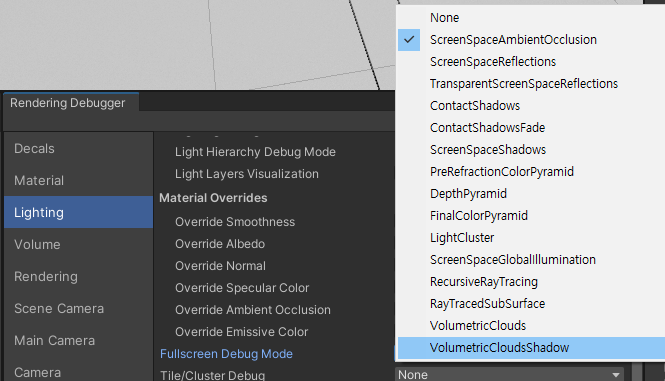
'programming | development > unity' 카테고리의 다른 글
| 삼각함수로 원 그리기 (0) | 2022.07.15 |
|---|---|
| Unity + Realsense F200 (0) | 2022.06.14 |
| Unity + OpenCV OpticalFlowPyrLK + Visual Effect Graph (0) | 2022.03.10 |
| Component Inspector 항목들 (0) | 2022.02.26 |
| Visual Effect Graph Attributes (0) | 2022.02.25 |




댓글