반응형



1. Webcam
OpticalFlowPyrLK 함수를 쓰기위해서 현재 프레임과 이전프레임이 필요
using System;
using OpenCvSharp;
using UnityEngine;
public class WebCam : MonoBehaviour
{
public Material mat;
WebCamTexture webCamTexture;
private OpenCVUnity Convert = new OpenCVUnity();
IplImage prev;
IplImage curr;
IplImage dst;
private Texture2D dstTexture; // 계산 결과를 담을 텍스쳐
public CvPoint2D32f[] cornersPrev;
public CvPoint2D32f[] cornersCurr;
public sbyte[] status;
public BufferGenerator bufferGenerator;
private void Start()
{
WebCamDevice device = WebCamTexture.devices[0];
webCamTexture = new WebCamTexture(device.name);
webCamTexture.Play();
dstTexture = new Texture2D(webCamTexture.width, webCamTexture.height, TextureFormat.RGBA32, false);
curr = WebcamTex2Ipl(webCamTexture);
}
private void Update()
{
if (curr != null) prev = curr;
if (webCamTexture.didUpdateThisFrame)
{
curr = WebcamTex2Ipl(webCamTexture);
dst = Convert.OpticalFlowPyrLK(prev, curr, out cornersPrev, out cornersCurr, out status);
// 광학흐름 계산 결과 이미지 확인용
dstTexture.LoadRawTextureData(dst.ImageData, webCamTexture.width * webCamTexture.height * 4);
dstTexture.Apply();
mat.mainTexture = dstTexture;
}
bufferGenerator.UpdateBuffer();
}
IplImage WebcamTex2Ipl(WebCamTexture wct)
{
Color32[] camTex32 = wct.GetPixels32();
CvSize size = new CvSize(wct.width, wct.height);
return Convert.FlipImage(IplImage.FromPixelData(size, BitDepth.U8, 4, camTex32));
}
private void OnDestroy()
{
curr.Dispose();
dst.Dispose();
prev.Dispose();
}
}2. OpenCVSharp2 OpticalFlowPyrLK 함수 사용
(OpenCVSharp 강의의 예제 코드 활용)
https://076923.github.io/posts/C-opencv-59/
public IplImage OpticalFlowPyrLK(IplImage previous, IplImage current, out CvPoint2D32f[] corners, out CvPoint2D32f[] corners2, out sbyte[] status)out 키워드를 써서 코너데이터 배열과 움직임이 있는지 유무를 저장한 배열을 받아옴
3. Graphic 버퍼
버퍼 생성
검출한 corner 데이터와 status 데이터를 버퍼로 변환
using System;
using System.Collections;
using System.Collections.Generic;
using OpenCvSharp;
using UnityEditorInternal;
using UnityEngine;
public class BufferGenerator : MonoBehaviour
{
public WebCam webcam;
public GraphicsBuffer cornersPrev;
public GraphicsBuffer cornersCurr;
public GraphicsBuffer cornersStatus;
int cornerCount = 300;
private void Start()
{
cornersPrev = new GraphicsBuffer(GraphicsBuffer.Target.Structured, cornerCount, sizeof(float) * 2);
cornersCurr = new GraphicsBuffer(GraphicsBuffer.Target.Structured, cornerCount, sizeof(float) * 2);
cornersStatus = new GraphicsBuffer(GraphicsBuffer.Target.Structured, cornerCount, sizeof(int));
}
public void UpdateBuffer()
{
var prev = new Vector2[cornerCount];
var curr = new Vector2[cornerCount];
var status = new int[cornerCount];
for (int i = 0; i < cornerCount; i++)
{
prev[i] = new Vector2(webcam.cornersPrev[i].X, webcam.cornersPrev[i].Y);
curr[i] = new Vector2(webcam.cornersCurr[i].X, webcam.cornersCurr[i].Y);
status[i] = (int) webcam.status[i];
}
cornersPrev.SetData(prev);
cornersCurr.SetData(curr);
cornersStatus.SetData(status);
}
public void OnDestroy()
{
if (cornersPrev != null) cornersPrev.Release();
if (cornersCurr != null) cornersCurr.Release();
if (cornersStatus != null) cornersStatus.Release();
}
}
vfxgraph의 프로퍼티 바인딩 코드를 작성
using UnityEngine;
using UnityEngine.VFX;
using UnityEngine.VFX.Utility;
[VFXBinder(nameof(BufferBinder))]
public class BufferBinder : VFXBinderBase
{
public BufferGenerator bufferGenerator;
[SerializeField, VFXPropertyBinding(nameof(UnityEngine.GraphicsBuffer))]
private ExposedProperty corners1BufferName = "cornersPrev";
[SerializeField, VFXPropertyBinding(nameof(UnityEngine.GraphicsBuffer))]
private ExposedProperty corners2BufferName = "cornersCurr";
[SerializeField, VFXPropertyBinding(nameof(UnityEngine.GraphicsBuffer))]
private ExposedProperty statusBufferName = "statusBuffer";
[SerializeField, VFXPropertyBinding(nameof(UnityEngine.Vector2))]
private ExposedProperty webcamResolutionName = "webcamResolution";
[SerializeField, VFXPropertyBinding(nameof(System.Single))]
private ExposedProperty reductionMagnificationName = "reductionMagnification";
[SerializeField, VFXPropertyBinding(nameof(UnityEngine.Vector3))]
private ExposedProperty displayPositionName = "displayPosition";
public Vector2 webcamResolution;
public float reductionMagnification;
public Transform displayPosition;
public override bool IsValid(VisualEffect component)
{
return bufferGenerator != null
&& component.HasGraphicsBuffer(corners1BufferName)
&& component.HasGraphicsBuffer(corners2BufferName)
&& component.HasGraphicsBuffer(statusBufferName)
&& component.HasVector2(webcamResolutionName)
&& component.HasFloat(reductionMagnificationName)
&& component.HasVector3(displayPositionName);
}
public override void UpdateBinding(VisualEffect component)
{
if (!Application.isPlaying) return;
component.SetGraphicsBuffer(corners1BufferName, bufferGenerator.cornersPrev);
component.SetGraphicsBuffer(corners2BufferName, bufferGenerator.cornersCurr);
component.SetGraphicsBuffer(statusBufferName, bufferGenerator.cornersStatus);
component.SetVector2(webcamResolutionName, webcamResolution);
component.SetFloat(reductionMagnificationName, reductionMagnification);
component.SetVector3(displayPositionName, displayPosition.position);
}
}4. Visual Effect Graph
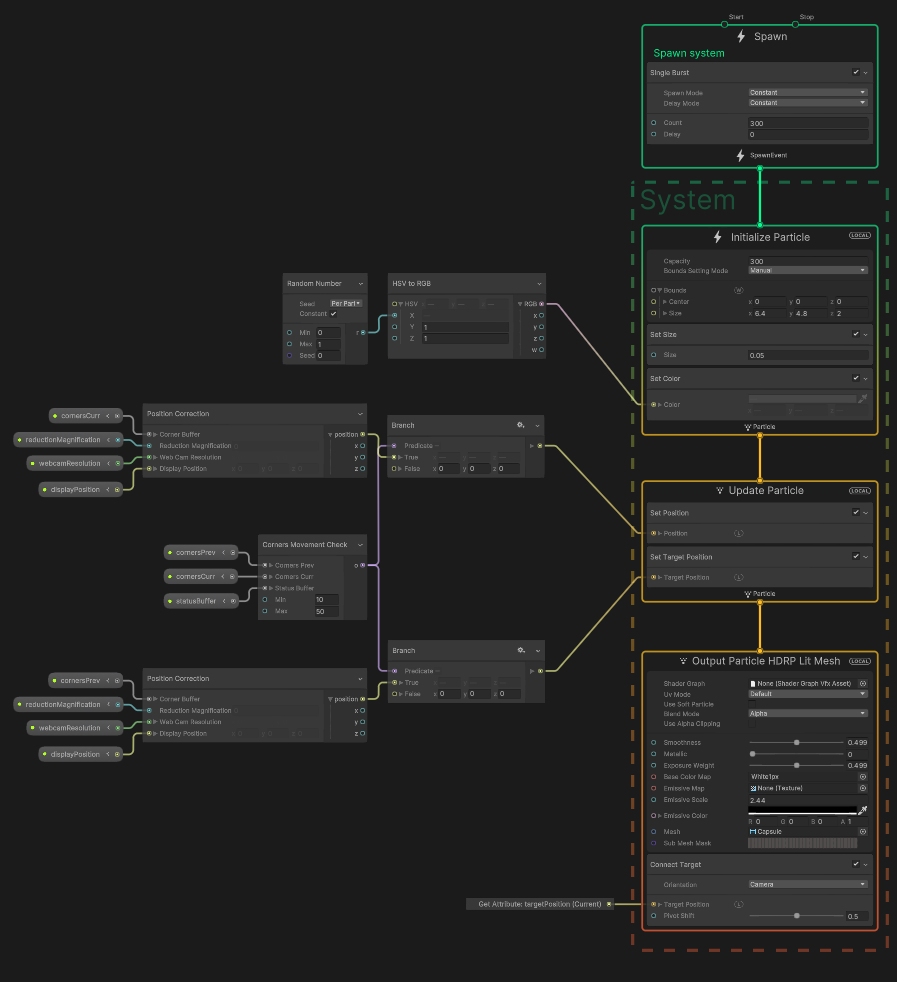
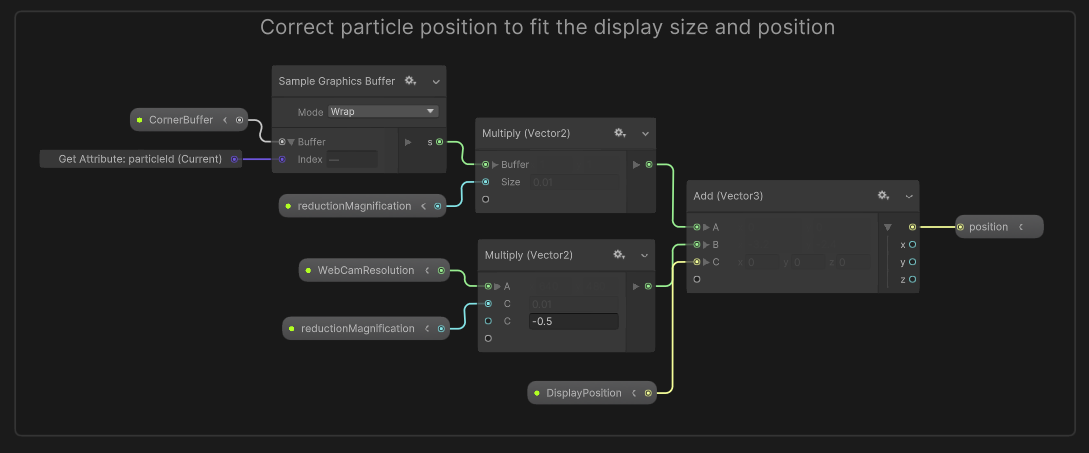
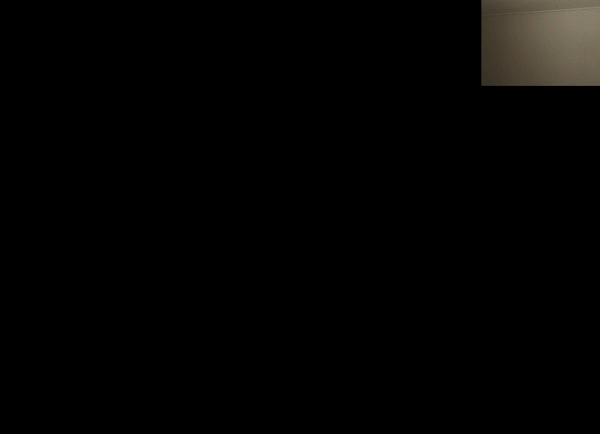
반응형
'programming | development > unity' 카테고리의 다른 글
| Unity + Realsense F200 (0) | 2022.06.14 |
|---|---|
| HDRP Raytracing 세팅 (0) | 2022.03.14 |
| Component Inspector 항목들 (0) | 2022.02.26 |
| Visual Effect Graph Attributes (0) | 2022.02.25 |
| Strip Particle System (0) | 2022.02.23 |




댓글